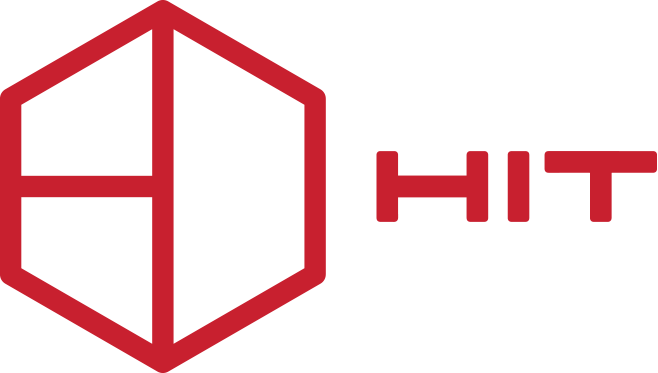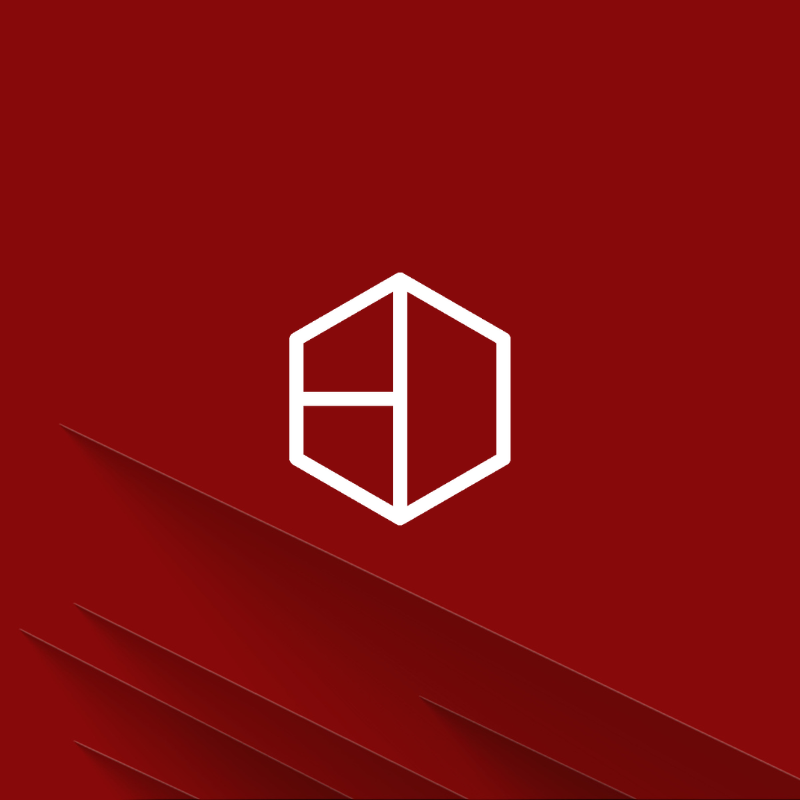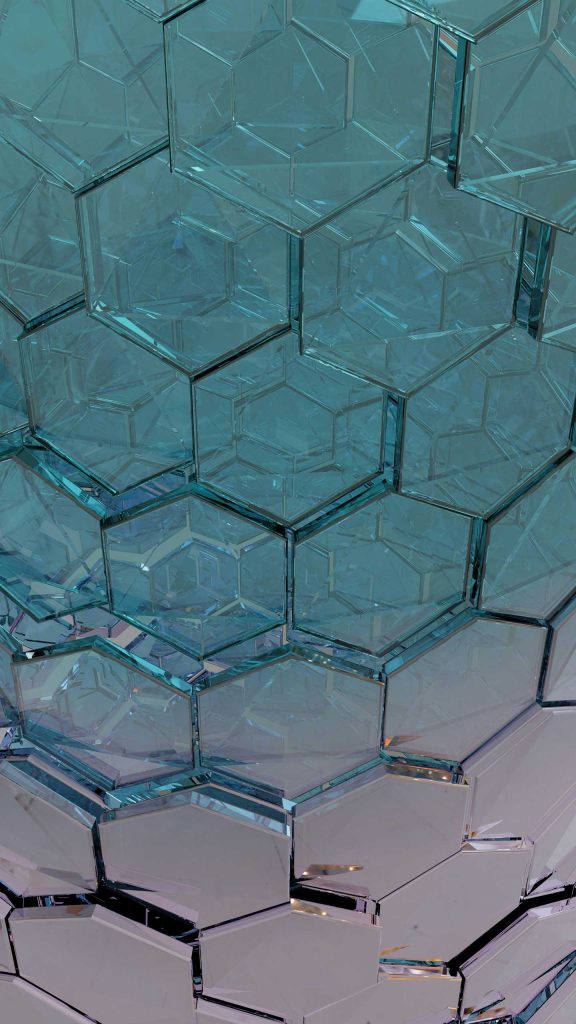In accordance with the new legislative regulation for the reduction of VAT in 13% on selected items in your catalogs and the relevant Circular of the Public Administration Authority, below you will find instructions for changing the VAT on products that are now subject to the reduced rate (13%). We remind you that these products are all food and water.
First, you should make sure that the new food departments with VAT 13% have been created in your hotel program. For how to create them, you can consult the instructions for changing VAT in Protel & Ermis Pro PMS applications that were posted on our website.
The VAT change process is done in two stages. In the first stage, the VAT on the products must be changed and in the second stage, the product groups must be assigned to the new sections of the hotel program.
Change of VAT of products
HiT SA has created for your convenience the PosVatUpdater application which you can download from here.
You will need to unzip the application on your server.
Then, “run” the PosVatUpdater file, select the company name as indicated by the arrow and click “connect”. The usertoDatabase.xml file may be in another directory. In this case, use browse to find the file.
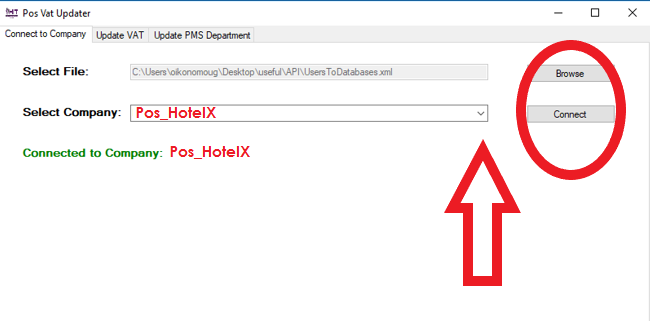 Connection Update with Protel, Ermis Pro or Ermis Win
Connection Update with Protel, Ermis Pro or Ermis Win
Press the tab Update VAT and…
- Select the groups of items whose VAT needs to be changed. (blue arrow)
- Select the VAT where the items will go. (13%) (red arrow)
- You are pressing. Update (green arrow).
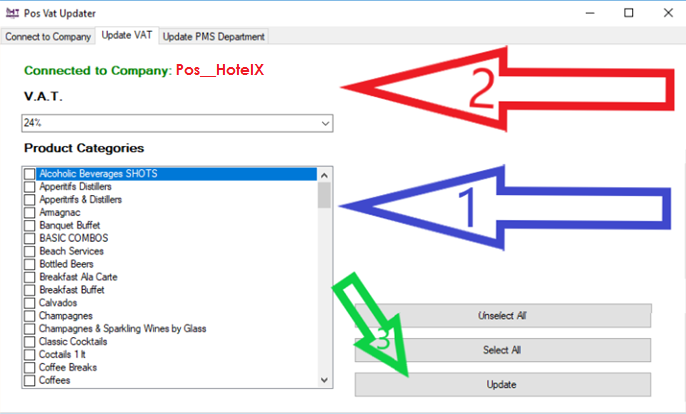 Then press the tab Update PMS Department and match the groups with the sections of Protel PMS.
Then press the tab Update PMS Department and match the groups with the sections of Protel PMS.
- Choose the hotel (Red Arrow)
- Choose the team (Green Arrow)All sections of the hotel program to which this group is assigned are displayed below.
- Select the existing section (Blue Arrow)
- Select the new section (Yellow Arrow)
- You are pressing. Update (Gray Arrow)
- Repeat the same process for all sections and all groups.
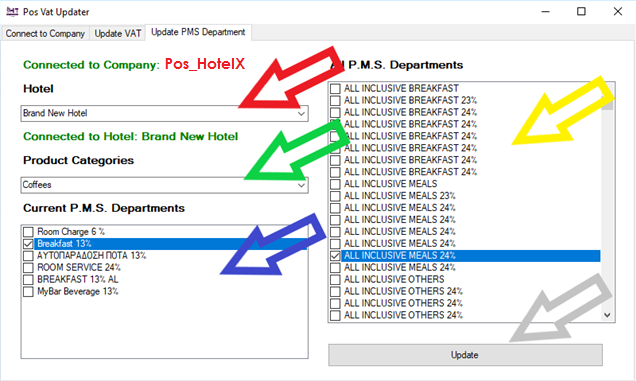 When you complete the update in all groups then a pageset update should be done on all POS from the “Actions” submenu and REFRESH on PDAs.
When you complete the update in all groups then a pageset update should be done on all POS from the “Actions” submenu and REFRESH on PDAs.
Alternatively, all of the above can be done from the application's backoffice.
Change of VAT of products
From the main menu, select Product Prices and then change the VAT on the products and click UPDATE.
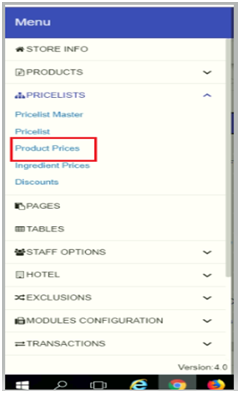
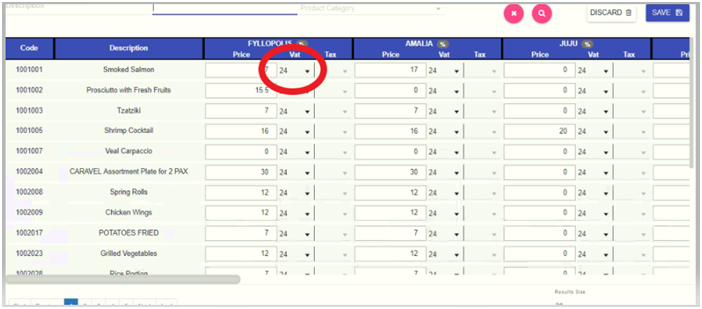
Connection Update with Protel -Ermis Pro- Ermis Win
To match with the hotel program balance, select the section in the submenu Hotel -Department MappingAfter all changes are made, press SAVE.
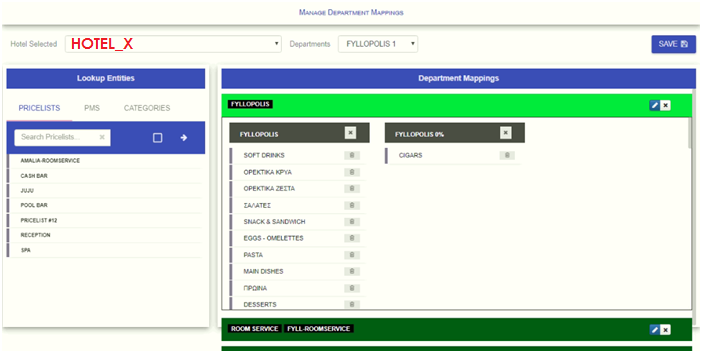
When you have completed the update in all groups, it should be done in all POS from the submenu “Actions” pageset update and REFRESH on PDAs.
Check carefully the first bill printout after change of VAT rates. If differences arise in the printouts in the respective departments, contact the Support Department so that the corresponding adjustment can be made within a reasonable period of time.
For any clarification, Support Department HiT S.A. is always at your disposal.