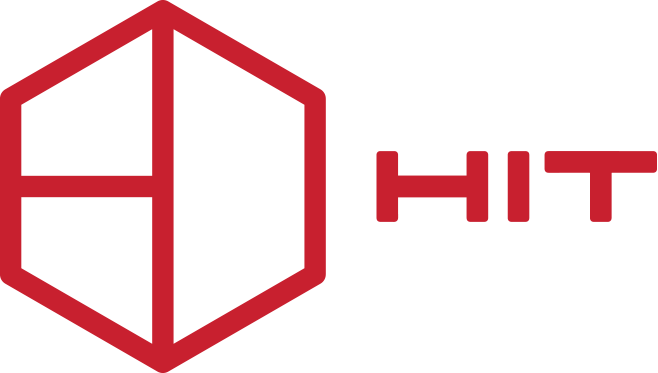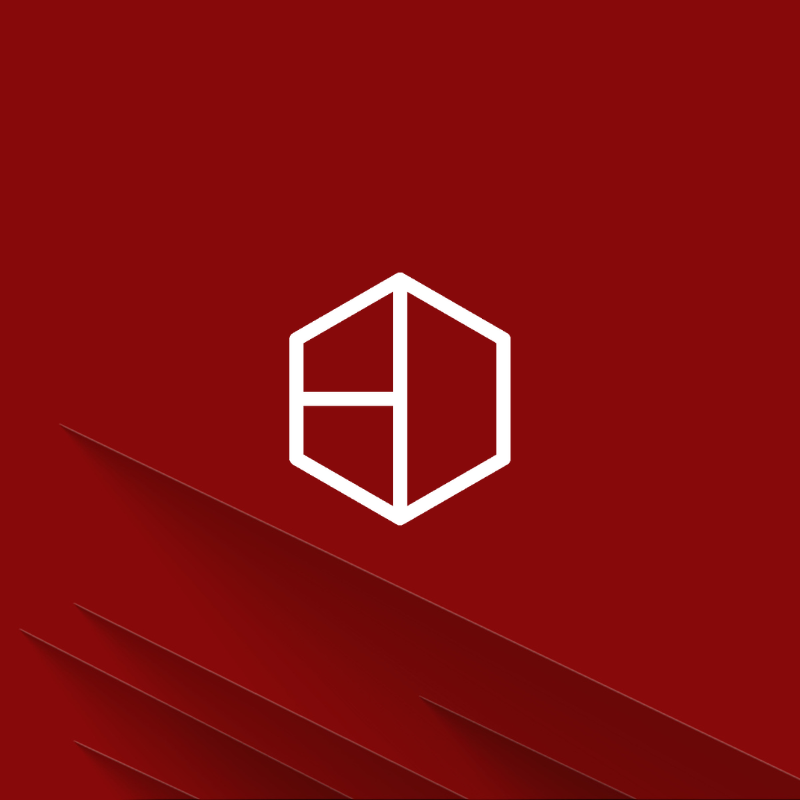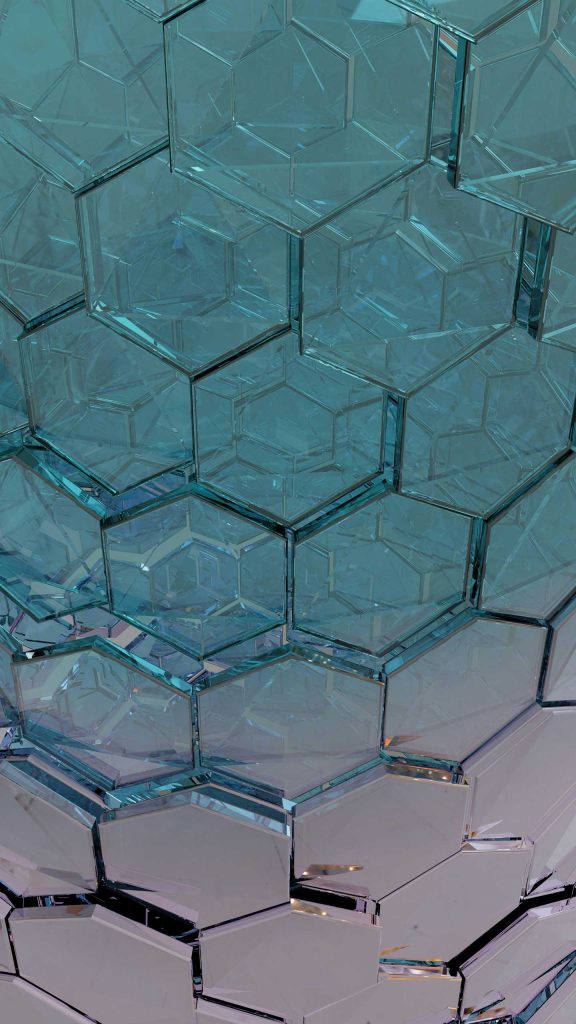These Instructions concern installations located on the islands where the 30% VAT discount is abolished from 1/7/2018.
We recommend that you immediately inform yourself about the changes that dictate the calculation of VAT. POL 1061/2016 and 1063/2016 from your tax professional or accountant.
VAT change actions in the symPOSium Web POS application
The process of changing VAT rates in the application symPOSium Web POS is done in two stages:
- Change of VAT rates at the cash register (if available to the customer).
In the case of Proline Ergospeed, Proline Ergospeed II, Proline Erhospeed III, Epson TM81F, Epson 210, Epson 220 and IBM SureMark cash registers, manual intervention by the user is required, following the instructions below, for each cash register separately. - Changing parametric files.
Sub-cases:
- Subcase A: The customer has a cash register and the sections in their PMS (Protel or Ermis Hotel Software) will not be changed (e.g. BAR 17% → BAR 24%) they will have to log in to the program Backoffice. In the Menu “Products” → “VAT” what is shown in the Figure 1 in the “Description” and “Percentage” columns, as shown in Figure 2 in a red frame.
ATTENTION: At POS, on the home screen where all Operators are visible, the Down Arrow icon must be clicked.

Figure 1.

Figure 2.
- Subcase B: The customer has a cash register and the departments in their PMS (Protel or ERMIS) will be changed (e.g. BAR 17%–>BAR24%). In the Backoffice, they will follow the instructions of Subcase A which also apply to Images 1 and 2. Also, the Department Mappings in the Backoffice in the “HOTEL” section will need to be changed to the new departments in Protel or Ermis.
ATTENTION: In POS, on the home screen where all Operators are visible, the Down Arrow icon should be clicked and Actions → Refresh PAgeset should be selected.
- Subcase C: The customer has a tax mechanism (e.g. Casio fp-500,fp-600,fp-700,Algobox). The Customer follows the steps of Sub-Case 1 relating to images 1 and 2 and then from the Backoffice in the “HOTEL” section, he must change the Department Mappings to the new Protel or Ermis departments.
ATTENTION: In POS, on the home screen where all Operators are visible, the Down Arrow icon should be clicked and Actions → Refresh PAgeset should be selected.
VAT rate change actions in the HITPOS application
The process of changing VAT rates in the application HiTPOS is done in two stages:
- Change VAT rates at the cash register (if available to the customer).
In the case of Proline Ergospeed, Proline Ergospeed II, Proline Erhospeed III, Epson TM81F, Epson 210, Epson 220 and IBM SureMark cash registers, manual intervention by the user is required, following the instructions below, for each cash register separately. - Changing parametric files.
Sub-cases:
- Subcase A: As long as the customer has a cash register and the sections in their PMS (Protel or Ermis) are not changed (e.g. BAR 17% → BAR24%) no further action is required.
- Subcase B: If the customer has a cash register and the departments in their PMS (Protel or Ermis) are changed (e.g. BAR 17% → BAR24%) they should call us to change the correspondences of the POS revenues to the corresponding new departments in Protel or Ermis. It goes without saying that the departments must have been created in the corresponding PMS and the customer must know the new codes.
- Subcase C: The customer has a tax mechanism (e.g. Casio fp-500, fp-600, fp-700, Algobox) let him call us and get to know the new sections of Protel or Ermis PMS.
Proline Ergospeed I-II Tax Printer
After the close of the day and before the start, the new increased VAT rates will apply, as clarified by the Ministry of Finance.
ATTENTION: To perform the following transactions, the day must first be closed from the POS application.
To change the VAT rates on the tax printer, we must enter the "ADIME" application. If there is an icon on the Windows desktop, then we double-click on the corresponding icon, otherwise we follow the following path:
Start → Programs → ADHME → Open the application.
The application window will open as shown above. We select the serial port to which the tax printer is connected [1] and press the Refresh button [2] to see if the correct serial port selection has been made. If the correct selection has been made, then it will show us the machine details or the sample in Figure 3 [3]. The next step is to click on the “VAT” button [4] and it will show us the mask in Figure 3 [5]. In case the application displays an error message “Open Day”, we exit the application and issue a Z report through the “HiTPOS” application.
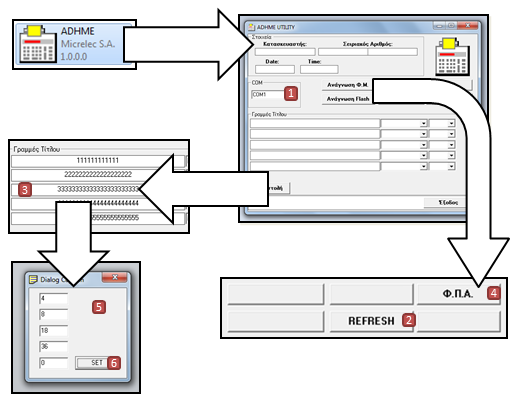
Figure 3.
After issuing the report, we press the “VAT” button again [3]. After setting the VAT rates in order, we press the “Set” button [6] and the tax officer responds by issuing a small paper that indicates the change from the old VAT rate to the new one per category. After this action, we enter the “HiTPOS” application again and issue a Z report.
The above process is performed on each terminal.
Proline Ergospeed3 Tax Printer
ATTENTION: To perform the following transactions, the day must first be closed from the POS application.
To change VAT rates on the tax printer, we must enter the “HEADERFM_NET” application which is on the desktop of each POS.
The operator opens the application window and the window as shown in Figure 4 appears. Initially, the user selects the serial port to which the cash register is connected [Step 1]. He presses the “Connect” button [Step 2]. If the correct serial port selection has been made, then the machine’s header information will be displayed. The next step [Step 3] is to correct the “VAT” field and press the “Programming VAT” option [Step 4]. A small paper will be printed confirming the VAT rate change. From the “ENTER” button, the user closes the cash register, activates it again and resets it to the “RECEIPTS ISSUANCE” setting and issues a receipt.
The user confirms the change.
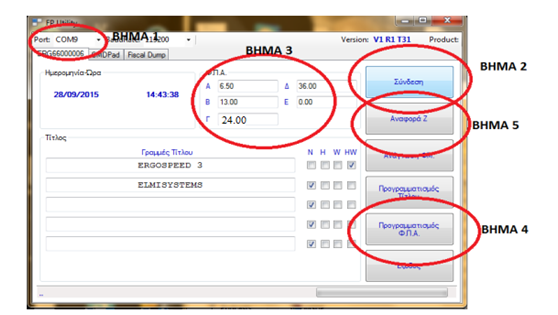
Figure 4.
Check carefully the first bill printout after change of VAT rates. If differences arise in the printouts in the respective departments, contact the Support Department so that the corresponding adjustment can be made within a reasonable period of time.
Finally, if your business also has Protel or Ermis Pro Hotel Software, you should refer to the corresponding VAT Change Instructions.
For any clarification, Support Department HiT S.A. is always at your disposal.